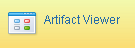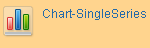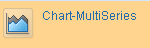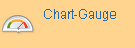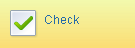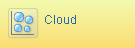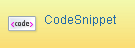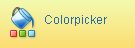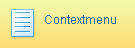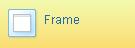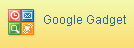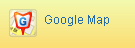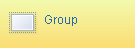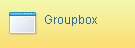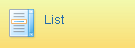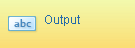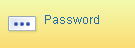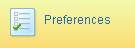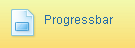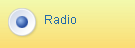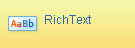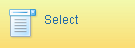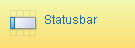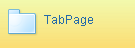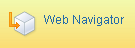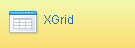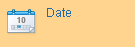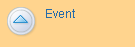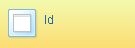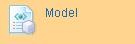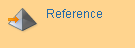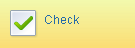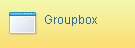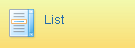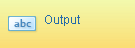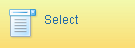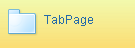XForms Toolbox |
| This topic describes the XForms Toolbox tab. |
|
The XForms Toolbox tab contains a set of commonly used controls that you can use to create the user interface for a web application. To add a control to an XForm, you can drag it to the required position using the mouse. The Designer Area displays placeholders that help in placing controls. Alternately, you can double-click a control to add it to the XForm, and then adjust its position as required.
The controls available in the Toolbox tab are listed in the following table.
Table 1. Controls in the XForms Toolbox tab
| Control |
Description |
 |
Divides the Designer Area into two regions and inserts an App Palette in each region. The App Palettes are identified by tabs. |
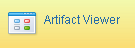 |
Inserts a container that is used to display artifacts. |
 |
Inserts a container that encloses a button. You can add multiple buttons to this container. The container is invisible at run time. |
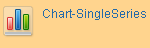 |
Inserts a container that displays data from an associated Web service as a singleseries chart, at run time. |
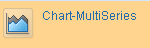 |
Inserts a container that displays data from an associated Web service as a multichart, at run time. |
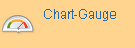 |
Inserts a container that displays data from an associated Web service as a guage chart, at run time. |
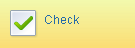 |
Inserts a label and a check box. |
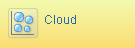 |
Inserts a container that is used to display tag cloud at run time. |
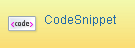 |
Inserts a container to add formatted text. The container is invisible at run time. |
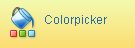 |
Inserts a container that displays the Colorpicker control at run time. |
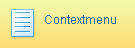 |
Inserts a container that can be associated with another control as a context-menu. |
 |
Inserts a container that can be used to download files from a Web service or model. |
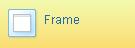 |
Inserts an IFRAME that can contain an HTML page or XForm. |
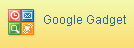 |
Inserts a container that can display gadgets in an XForm. |
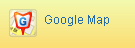 |
Inserts a container that can display Google Maps in an XForm. |
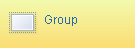 |
Inserts a container that can hold multiple controls. The container is invisible during run time. |
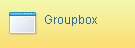 |
Inserts a container to group multiple controls. The container is visible during run time. |
 |
Inserts a container that encloses a placeholder for an image. You can add multiple images to this container. The container is invisible at run time. |
 |
Inserts a label and an editable field to enter single-line textual data during run time. |
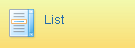 |
Inserts a label and a list box. |
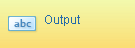 |
Inserts a label and a non-editable field that displays textual information received in response to a query. |
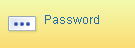 |
Inserts a label and an editable field to specify passwords (displayed as masked text) during run time. |
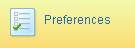 |
inserts a container that is used to store user preferences to XML Store. |
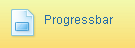 |
Inserts a container that displays the progress of an activity at run time. |
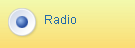 |
Inserts a container that encloses a radio button. You can add multiple radio buttons to this container. The container is invisible at run time. |
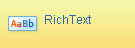 |
Inserts a container that displays multi-line, formatted text at run time. |
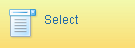 |
Inserts a label and a drop-down list. |
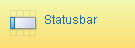 |
Inserts a container that displays the status at run time. |
 |
Inserts a table with an element bar. |
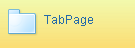 |
Inserts a container that can hold multiple controls. A tab page is enclosed in another container called tab group that can contain multiple tab pages. |
 |
Inserts a label and an editable text area to enter multi-line textual data during run time. |
 |
Inserts a container that can display data in a tree list. |
 |
Inserts a container that can be used to upload files as attachments. |
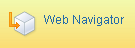 |
Inserts a container that can display a tree list and can be used to add artifacts to the tree list dynamically. |
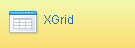 |
Inserts a multi-functional, high-performance grid that is used to display tabular data. |
 |
Inserts a container that can be used to work with XML data. |
The XForms designer can be used to create property sheet for composite controls. The toolbox displays the following controls for the property sheet.
Table 2. Controls in the XForms Toolbox for creating Composite control property sheet
| Control |
Description |
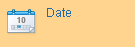 |
Inserts a label and an editable field to enter single-line textual data during run time. The editable field displays a calendar look-up for selecting date. |
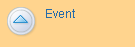 |
Inserts a label and a drop-down list. In run time, the drop-down list displays the names of the functions in the script editor of xforms designer. |
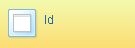 |
Inserts a label and an editable field to enter single-line textual data during run time. In run time, the control is used to mention the id of the composite control. The default reference for the control is "@id". |
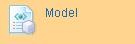 |
Inserts a label and a drop-down list. In run time, the drop-down list displays the names of the models available in the form. |
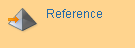 |
Inserts a label and an editable field to enter single-line textual data during run time. In run time, the control is used to mention the reference of the composite control. The default reference for the control is "@ref". |
 |
Inserts a label and an editable field to enter single-line textual data during run time. In run time, the control is used to provide web service for the composite control. The default reference for the control is "@webservice".In run time, the control will have a look-up button to display the list of published web services in the current project. |
 |
Inserts a label and an editable field to enter single-line textual data during run time. In run time, the control is used to provide XML data for the composite control. The default reference for the control is "@data". In run time, the control will have a look-up button to display a pop-window to provide XML. |
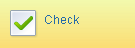 |
Inserts a label and a check box. |
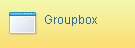 |
Inserts a container to group multiple controls. The container is visible during run time. |
 |
Inserts a label and an editable field to enter single-line textual data during run time. |
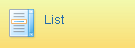 |
Inserts a label and a list box. |
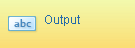 |
Inserts a label and a non-editable field that displays textual information received in response to a query. |
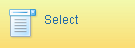 |
Inserts a label and a drop-down list. |
 |
Inserts a table with an element bar. |
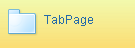 |
Inserts a container that can hold multiple controls. A tab page is enclosed in another container called tab group that can contain multiple tab pages. |